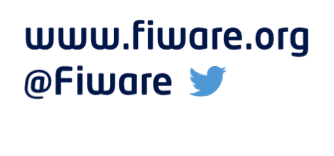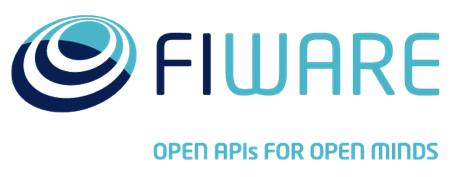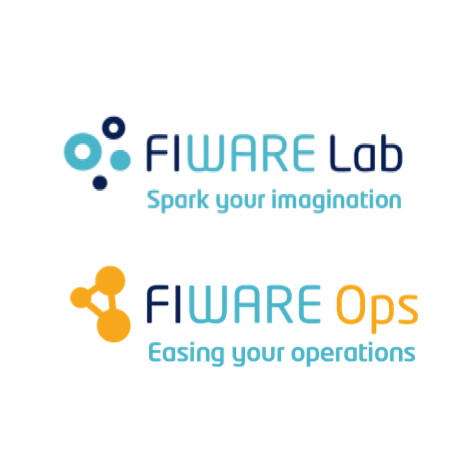Adding preferences
Application Mashup (WireCloud) course @ http://edu.fiware.org
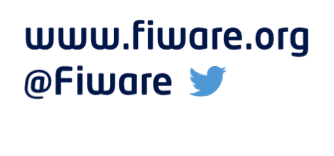
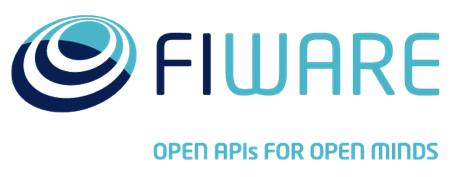
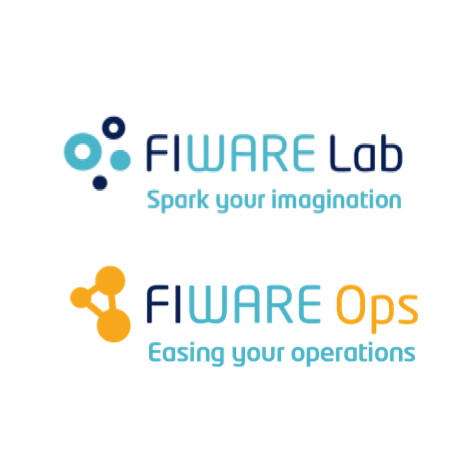
Presenter Notes
Adding preferences
Introduction
Presenter Notes
Introduction
This widget represents the reference implementation of the "Adding preferences" tutorial. This tutorial is based on previous tutorials were we have used a hardcoded value of the API key for the weather underground service. This may be good enough for a basic version of the widget, but in the real world this would be better implemented as a preference.
For this tutorial, we're are going to use the proposed solution from the "[Making requests and wiring][prev_tutorial]" tutorial as base. You can download the code of the widget using this link.
[prev_tutorial]: 3.1.3_Making\ requests\ and\ wiring
Presenter Notes
Adding preferences
Adding preferences to the config.xml
config.xmlPresenter Notes
Adding preferences to the config.xml
The first step for adding a preference is declaring it in the config.xml file.
This can be accomplished by adding a preference element into the
preferences element. The final result should look like:
...
<preferences>
<preference
name="api_key"
type="text"
description="Weather Underground API key"
label="API key"
/>
</preferences>
...
Presenter Notes
Adding preferences to the config.xml
Description of the attributes:
- The
nameattribute will be use to reference this preference when using the javascript API - The
typeattribute indicates the type of data this preference is going to store. Valid values are: boolean, list, number, password and text - The
labelattribute will be used, for example, in the user interface to ask the user for a value for this preference. Also, this attribute can be translated whereas the name attribute not - The
descriptionattribute is used to provided a more description about the preference
Presenter Notes
Adding preferences to the config.xml
This is the same declaration but using RDF (turtle):
...
wire:hasPlatformPreference [ a wire:PlatformPreference ;
rdfs:label "API key" ;
dcterms:description "Weather Underground API key" ;
dcterms:title "api_key" ;
wire:index "0" ;
wire:type "text" ] ;
...
Presenter Notes
Adding preferences to the config.xml
Preferences of type list need to provide the list of options to be provided in
the user interface. This is accomplished by means of using the option element.
This element requires two attributes:
- The
valueattribute is the value that will be returned if the user selects this option. - The
labelattribute will be used in the user interface when referencing this option/value. This attribute can be translated.
Presenter Notes
Adding preferences to the config.xml
This is an example of how to declare a list preference:
...
<preferences>
<preference name="list" type="list" label="list" description="list preference" default="default">
<option value="default" label="Default value"/>
<option value="1" label="value1"/>
<option value="2" label="value2"/>
</preference>
</preferences>
...
Presenter Notes
Adding preferences
Basic usage
Presenter Notes
Basic usage
Once declared the users preference in the widget or operator descriptor, you
will be able to read the current value of the preference using the
MashupPlatform.prefs.get method. This method will return a value
using the type associated with the type of the preference:
stringfor preferences of typetext,passwordandlistnumberfor preferences of typenumber- and
booleanforbooleanpreferences
Presenter Notes
Basic usage
For example, taking into account the code used in previous tutorials:
var getForecastByCoord = function getForecastByCoord(coord, onSuccess, onError) {
...
url = 'http://api.wunderground.com/api/' + API_KEY + '/conditions/forecast/q/';
url += coord.lat + ',' + coord.lon;
url += '.json';
MashupPlatform.http.makeRequest(url, {
...
};
Presenter Notes
Basic usage
Should be transformed to:
var getForecastByCoord = function getForecastByCoord(coord, onSuccess, onError) {
...
url = 'http://api.wunderground.com/api/' + MashupPlatform.prefs.get('api_key') + '/conditions/forecast/q/';
url += coord.lat + ',' + coord.lon;
url += '.json';
MashupPlatform.http.makeRequest(url, {
...
};
After this change, the API_KEY constant is not used anymore, so you can safely remove it from the source code.
Presenter Notes
Adding preferences
Reacting to preference changes
Presenter Notes
Reacting to preference changes
Some times widgets need to react to changes in the preferences. This can be
accomplished using the
MashupPlatform.prefs.registerCallback method. For
example, we can make use of this support for displaying an alert message to the
user just in case the new value for the api-key preference is not valid:
var updateMissingAPIKeyAlert = function updateMissingAPIKeyAlert() {
if (MashupPlatform.prefs.get('api_key').trim().length !== 16) {
document.getElementById('api-key-alert').classList.remove('hide');
} else {
document.getElementById('api-key-alert').classList.add('hide');
}
};
MashupPlatform.prefs.registerCallback(function (new_values) {
if ('api_key' in new_values) {
updateMissingAPIKeyAlert();
}
});
Presenter Notes
Reacting to preference changes
Evidently, this only check the value of the preference when this is changed, so
you need to call manually the updateMissingAPIKeyAlert function when the widget
is loaded. This can be accomplished using the following code:
window.addEventListener('load', function () {
updateMissingAPIKeyAlert();
}, true);
Presenter Notes
Adding preferences
Testing it
Presenter Notes
Testing it
Once implemented our new widget we should test if it works as expected. This widget has the same functionallity provided by the widget created by following the steps of the "[Making requests and wiring][prev_tutorial]"
You can download both our implementation of the widget as the mashup example.
Presenter Notes